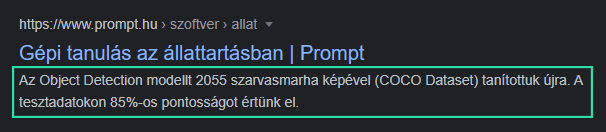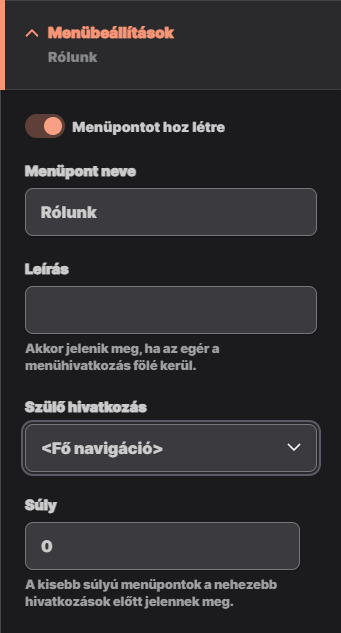Technical SEO Settings in Content Management Systems
Technical SEO Settings in Content Management Systems
One of the advantages of content management systems is that content managers can adjust SEO settings when optimizing content, without the help of a web developer, and can edit elements that are important for search engine optimization (and accessibility):
Page title (meta title)
The page title shows in Google's search results list as the big blue clickable text:
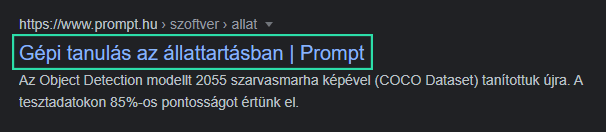
Google doesn't necessarily display what you enter as page title. However, the page title is also a relevancy signal to search engines and an important landmark for visitors using assistive technology, so it's worth paying attention to.
The page title is also displayed in the browser tab:
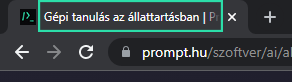
The page title in HTML code is the value of the <title> element. However, in content management systems, the site owner does not need to touch the HTML to edit, write or rewrite it.
All pages created on our websites have a default page title, so you can be sure that no page is left without a <title>. The default page title is automatically generated from the name of the page (which is also the first level heading—Heading 1 , the <h1> element in HTML— for fixed content types, and the name of the website, and will be structured as such:
Page Title | Website Name
This is really convenient, because the page title will always be filled in, and if the content manager gives the page a good, descriptive name, the page title generated from it will be appropriate. But this automatically generated page title can be overwritten when editing the page by filling in a simple text field in the sidebar, in the Meta tags drop-down.
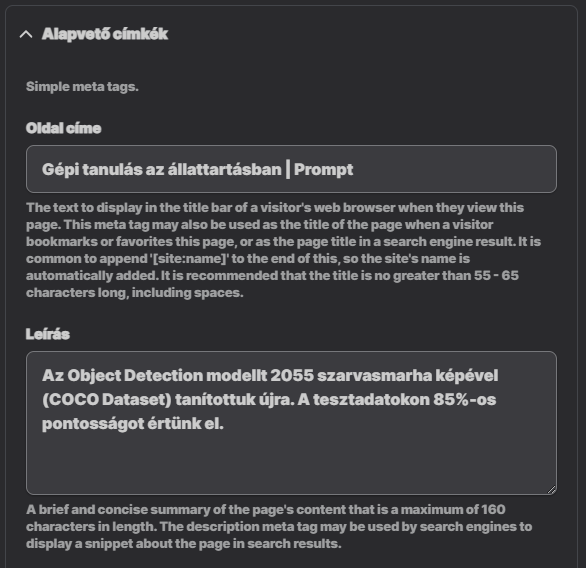
How to write a page title?
The page title, just like Heading 1, should briefly and concisely describe what the page is about. If this is followed, the keywords will definitely be included.
The page title should be between 50 and 70 characters long to make sure it will fit in the search results list (and will not be trimmed by Google).
You can test how the page title looks using Spotibo's handy tool.
URLs
Easily readable, well-formatted, meaningful URLs tell users what a page is about before they even visit it, where it is in the structure of the website, and they are also helpful when linking to your site from another site by simply displaying the URL.
In content management systems, a URL (more precisely, a URL alias, path — the part of the URL after the domain name) is usually generated automatically, for example from the way the page is named. If for some reason this automatically generated path is not suitable for the content editor, it can be overwritten.
On our websites, when editing the page, there is a URL Alias drop-down in the right sidebar. If you want to overwrite the automatically created path, you need to uncheck the checkbox next to Generate automatic URL alias and then type the new path in the URL alias field:
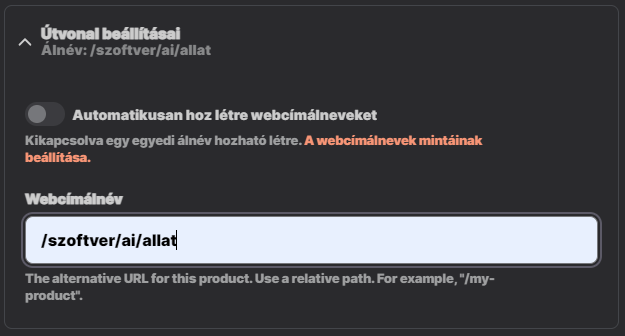
(On our websites, in these cases the redirection from the old address to the modified address is also done automatically.)
How to optimize URLs?
The alias should be as short as possible and include the main keyword (the topic of the page). This will not only increase coherence, but will also be easy to remember, and if the link to the page is shared somewhere, the URL itself will tell users what the page is about.
The URL alias should not contain sections that do not have a page associated with them. For example, only set the /products/shoes URL alias for the “Shoes” product page if you have a “Products” category page. Otherwise, if the user deletes the /shoes section and tries to visit the /products page, he will get a 404 error.
If the content is translated, and the page name itself (from which the alias is automatically generated) is not translated (since it is not visible to the user anyway), make sure that the alias is translated as well.
More details on URLs and their optimization can be found here.
Sitemap
An XML sitemap is a file that lists the links to the most important pages, along with various data (e.g. last update, update frequency). The XML sitemap is usually available at domain.hu/sitemap.xml, and looks something like this:
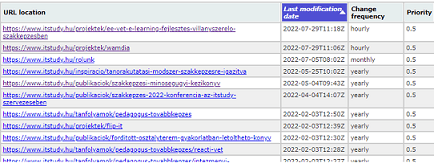
The XML sitemap is especially important for websites that are particularly large (containing thousands of pages), and/or have a deep link structure, and/or are frequently updated, and/or contain orphan pages (pages not linked from any page), but it is also useful in other cases.
It's easy to create and edit the XML sitemap in content management systems, and it's also worth optimising it and uploading it in Google Search Console.
We deliver our websites with a working XML sitemap, which we also do the basic setup of. The default sitemap will include all pages (we can also help you optimize it) and will be updated automatically, meaning that any newly added pages will be included.
The default setting can be freely overridden and modified by the site administrators in the XML sitemap drop-down in the sidebar:
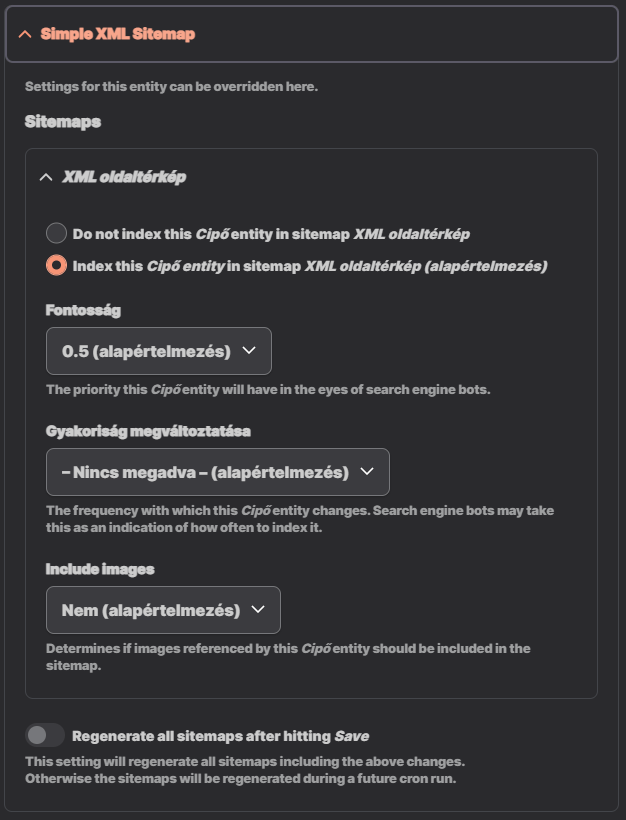
Each time you edit a page, you can check in the sidebar whether the page appears in the XML sitemap. If the site owner does not find the page to be a good quality landing page, they can indicate this to the search engines by excluding it from the sitemap using a simple drop-down list. The sitemap.xml file can also help your pages to be to be discovered sooner and indexed by the robots.
The last update is the only tag that is really important — the one that Google actually uses. The “change frequency” and “priority” columns are of virtually no importance.
An HTML sitemap is for the human visitors: it's a regular page on the website where all the links to subpages are listed, usually visually formatted to show hierarchy or categorization, e.g. in a tiered bulleted list format.
How to optimize the XML sitemap
Key points:
- Don't put low quality (thin content, duplicates) or irrelevant pages on the XML sitemap — exclude them instead. Put the ones on it that you want to be crawled the most.
- Include only canonical URLs. Do not include parameterized URLs, redirected URLs, etc.
- Do not include pages that are not closely related to the main subject of the website, but have other functionality, e.g. login pages, terms of use pages, contact pages, etc.
- URLs in the XML sitemap should be prefixed with http or https according to the protocol actually used, and should be either a www or a non-www URL, according to how it actually appears in the address bar.
Redirects
It's worth regularly checking (with a tool like Screaming Frog's SEO Spider) for broken links, i.e. links that point to non-existent pages. As these understandably degrade the user experience, they can also affect rankings, especially in large numbers.
Broken links can occur if a page is removed or for some reason you absolutely have to change its URL. In the former case, redirecting to another page is not necessarily but usually justified, and in the latter case it is strongly recommended.
On our websites, changing the URL automatically creates a redirect setting to the new URL. This means that if the site administrator changes the URL of a page, visitors who try to visit the old URL will automatically be redirected to the new URL.
Even for pages that are being deleted, a replacement page can be easily set up if it makes sense and is deemed appropriate by the content manager. Just click Add URL Redirect and enter the from and the to URLs.
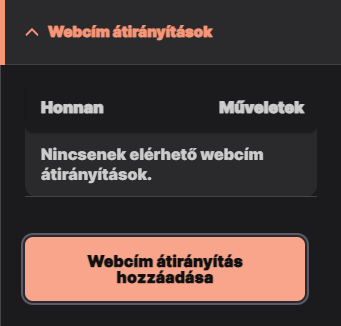
Main considerations for redirections
URLs should not be changed frequently. In fact, if at all possible, avoid changing the URLs. If you do, make sure that the old one is redirected to the new one. Failure to do so will result in a 404 error when a user clicks through to the page, and this will harm the performance and, in the long run, rankings. Also, links that visitors have saved (e.g. bookmarked) earlier, or shared with others will lead to a 404 page.
For permanent URL changes, use 301 redirects. In some cases, you may want to send visitors to another page only temporarily: in such cases, use 302 redirects.
Make sure that if multiple versions of the target URL are possible (eg. example.com/shoes, example.com/shoes?sort=desc, example.com/shoes?sort=asc), you redirect to the canonical URL, ie., the version of the URL that is included in the XML sitemap (which in this case will most probably be (example.com/shoes).
Redirect loops (A → B → C → A) resolve in an error as well, so these need to be fixed too.
Noindex, nofollow
The noindex tag is used to tell the bots that you do not want a page to appear in the results list. And with the nofollow tag, you can instruct them not to follow links on that page during crawling.
On our websites, you can also set the noindex and nofollow meta robots tags in the Meta tags drop-down by simply selecting the checkboxes:
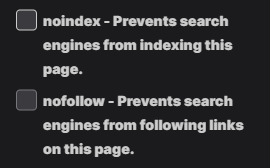
Open Graph
Also in the Meta Tags section, you can specify the Open Graph meta tags, i.e. how you want to display the page as a post on Facebook and Twitter: for example, you can specify an alternative website name, page title, description, and also provide an image you want to display with the post.